~~ TUT ~~
** MASTODON TERMINAL CLIENT **
I used toot for some time as a Mastodon client for my beloved terminal. Back then I had two clients. toot and tut. The latter was not available in the NixOS packages with a current version for a long time, but that has now changed.
0x01 - INSTALLATION
I had already written about TOOT. At the time it was the second choice as a Mastodon terminal client. Now the packages for tut have been updated and are available for installation. Of course, installation via NixOS configuration.nix is as simple as ever:
1 environment.systemPackages = [
2 pkgs.tut
3 ];
That’s the whole magic.
0x02 - USAGE
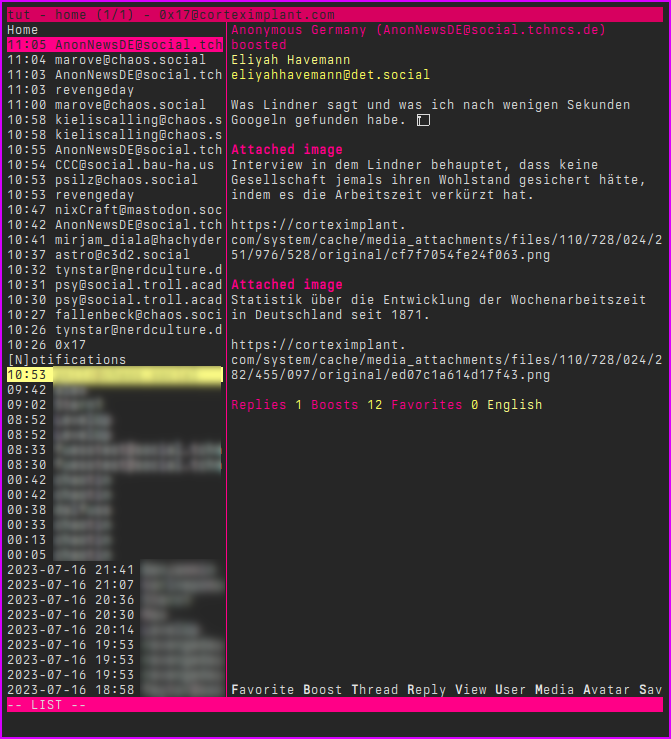
The tut interface is very clear. On the left there is a column with the timeline in the upper half and the notifications in the lower half.
The post content is displayed on the right. Simple and useful.
Using tut is Vim-inspired, i.e. commands start with a colon (:).
But before I go into the commands, let’s take a quick look at the post-specific commands.
There is the option to react directly to posts in the timeline:
1F - Favorites/Likes the post
2B - Boosted / Shares the post
3T - Shows the entire history if there are multiple replies
4R - Replies
5V - Lets you scroll through longer posts
6U - Shows the user's latest posts
7M - Shows the images/videos in an external tool
8A - Shows the user's avatar in an external tool
9S - Save post
10Y - Copy post
These keys cover a few basic functions, at least if you are just reading and interacting. But if you want to post yourself, see other timelines and other things, then you need the commands mentioned above.
0x03 - COMMANDS
As in VIM, commands start with : followed by the desired command. tut has the very convenient function that when you enter “:”, a list of all available commands is displayed immediately.
After selecting the command, you also get suitable parameters that you can feed tut.
This way you can easily work your way through the parameters and I think it is quite convenient, especially for beginners.
The following commands are available:
1:blocking - Users you have blocked
2:boosts - Users who have boosted a post
3:bookmarks - Your bookmarks
4:clear-notifications - Removes all notifications
5:clear-temp - Deletes all temporarily downloaded media files
6:close-pane - Closes the current panel
7:compose - Compose a toot (see below)
8:favorites - Users who have favorited a post
9:favorited - Posts you have favorited
10:follow-tag - Follow a hashtag
11:followers - Who you follow
12:following - Your followers
13:help - The help file
14:h - The help file
15:history - Shows the edit history
16:move-pane - Moves the panel
17:next-acct - Next account (multi-account setup)
18:lists - Show your lists
19:list-placement - Position of the lists panel
20:list-split - Splits the timelines vertically or horizontally
21:login - Add account
22:muting - Users you have muted
23:newer - Loads new posts
24:preferences - Update profile
25:prev-acct - Previous account (multi-account setup)
26:profile - Your profile
27:proportions - The proportions of the panels
28:refetch - Reloads the current item
29:requests - Requests
30:saved - Saved posts
31:stick-to-top - Always shows selected post at the top
32:tag - Shows posts with #Tag
33:timeline - Opens a timeline (see below)
34:tl - Opens a timeline (see below)
35:unfollow-tag - Unfollow tag
36:user $user - Searches for username
37:pane - Ends tut
38:q - Ends tut
So there are a whole host of options for controlling Mastodon from the terminal. A few small special features can be seen in the commands :timeline and :compose.
0x04 - :TIMELINE
If you use Mastodon with the web client, you have limited options for displaying timelines. In tut there are a few more. The command :timeline has a few parameters that control which timelines you can display:
1:tl home - Home Timeline
2:tl local - Local instance timeline
3:tl federated - Federated timeline
4:tl direct - Direct messages
5:tl notifications - Notifications
6:tl mentions - Mentions
7:tl favorited - Your favorite posts
Another special feature is the :compose command.
0x05 - :COMPOSE
:compose opens a new window for writing a post. Here you have all the options that you have in the web interface.
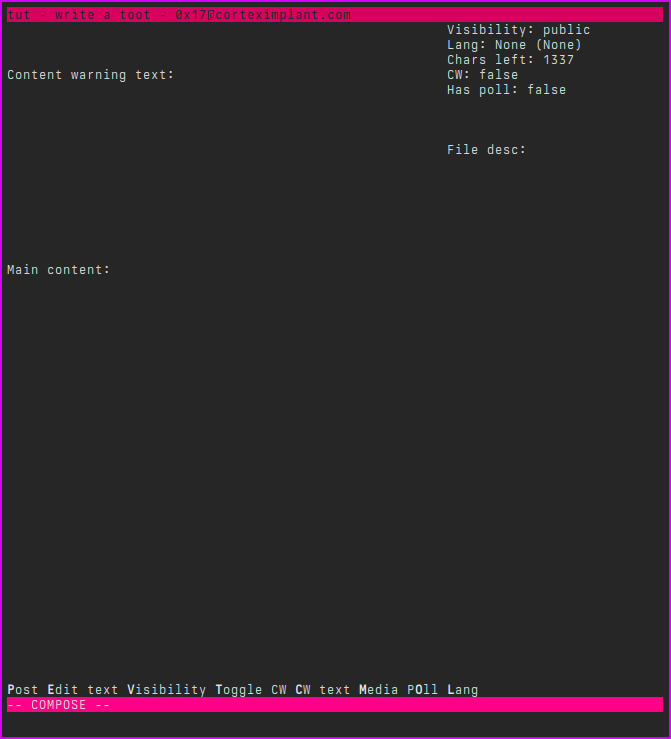
At the top right of the window you can see a status of the parameters used such as CW, visibility and the like. At the bottom, as everywhere in tut, are the commands you can use:
1P - Send your post
2E - Edit post
3V - Visibility
4T - Enable/Disable CW
5C - CW Text
6M - Add/Delete Media File
7O - Poll
8L - Language
Even though P is first, it is the last command you use because it sends your mail. The other commands should be self-explanatory.
0x06 - CONCLUSION
Once you get used to the controls, tut is a powerful tool for using Mastodon via terminal and it looks great too. Definitely my new favorite client.
[~] BACK