~~ TOOT ~~
** MASTODON IN TERMINAL **
Musk has bought Twitter. Whether that’s broken remains to be seen.
But what it is: a good time to reactivate the old Mastodon stuff, which I have neglected so badly.
I think you’ll find articles about what Mastodon is and how it works and is structured everywhere in the next few days, or you can ask the nerd you trust.
As is often the case, there are of course lots of clients for Mastodon and you’ve probably guessed that there’s also a pretty cool terminal client.
That’s exactly what we’re talking about here. The name? Very simple: toot
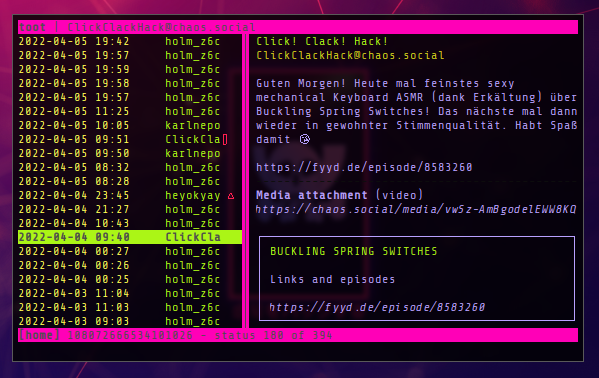
toot is a Mastodon terminal client written in Python - which is actually quite extensive. The terminal user interface is based on curses and is clearly structured. On the left side is the history of all the toots followed and on the right is the content of the selected toot.
But let’s start at the beginning. toot is available in the NixOS channels (but of course also under Debian, Arch, macOS, OpenBSD and others) so as usual, it is either installed directly for the user:
1nix-channel --update
2nix-env -iA nixos.toot
Under NixOS, however, it makes much more sense to put the whole thing into configuration.nix. This works with the following entry:
1environment.systemPackages = with pkgs; [
2toot
3...
4];
5in {
Zack! fertig!
(Da fällt mir ein: ich sollte dringend meine configuration.nix aufräumen)
HOW
Gestartet wird toot mit dem gleichnamigen Befehlt:
1$> toot
Darauf hin zeigt euch toot schon die wichtigsten commands zum einrichten des Clients. toot bietet diverse Möglichkeiten den Client zu steuern und zu konfigurieren:
1login - login with browser
2login-cli - login with terminal
3activate - switch between logged in accounts
4logout - log out, delete stored access keys
5auth - Show logged in accounts
6
7tui - starts terminal user interface
8whois - display account details{
9notifications - display notifications
10instance - instance details
11search - search for users and hashtags
12thread - show thread items
13timeline - show recent items in a timeline
14
15post - post a status
16upload - upload video or image
17....
… and a few more. As already mentioned, the individual commands are displayed directly to you.
So try it out and follow my Mastodon account as a test ;)
[M]: [@0x17](https://corteximplant/@0x17)
[M]: [@CCH!](https://podcasts.social/@clickclackhack)
[M]: [@nerdbude](https://chaos.social/web/@nerdbude)
Have fun with it.
EDIT:
[2022-04-28] - remove switch rebuild command [maralorn](https://chaos.social/@maralorn)
[~] BACK